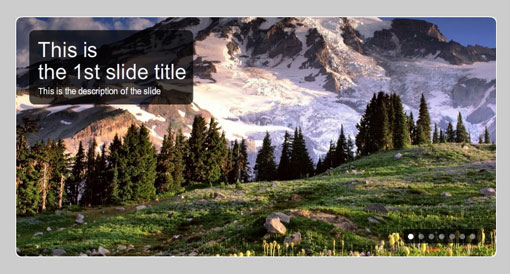A dynamic Flash-xml driven image gallery, fully customizable through javascript variables within the html.
DOWNLOAD
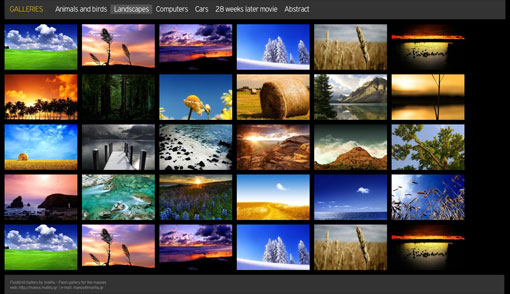
Main features
Fancy horizontal animation on browser resize – values: “on” or “off”
The directory of the image files (important: keep trailing slashes)
The total number of galleries
Galleries list
Format: “gallery_1″, “gallery_2″, “gallery_3″ etc. for your xml files
Format: “gallery_title_1″, “gallery_title_2″, “gallery_title_3″ etc. for the gallery title
Galleries title text
Footer text (you can use some simple html tags like anchors, break lines etc.)
Gallery styling
COLORS – format: 0×000000 (e.g. 0xffffff for white, 0xff0000 for red etc.)
In order to have the html/css background visible below flash, set wmode parameter and page_background_color values to “transparent”.
XML format
The only thing to remember in order to use the FluidGrid Gallery is that the thumbnails size must be: 240×150 pixels and optimally the size of the large images should be analogous (ratio: 1.6) to thumbnails (e.g. 1920×1200, 1680×1050, 1280×800 etc.).
DOWNLOAD
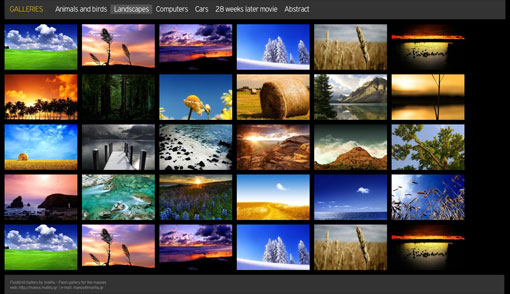
Main features
- XML driven
- Configurable via the html document
- Multiple galleries
- Title and description for each image
- Dynamic texts (footer)
- All colors are configured via the html document
- Preloaders for each image and thumbnail
- Uses SWFObject to embed flash
Fancy horizontal animation on browser resize – values: “on” or “off”
browser_resize_animation = "on"; |
images_directory = "images/"; |
total_number_of_galleries = 8; |
Format: “gallery_1″, “gallery_2″, “gallery_3″ etc. for your xml files
Format: “gallery_title_1″, “gallery_title_2″, “gallery_title_3″ etc. for the gallery title
gallery_1 = "xml/animals_birds.xml"; |
gallery_title_1 = "Animals and birds"; |
gallery_2 = "xml/landscapes.xml"; |
gallery_title_2 = "Landscapes"; |
gallery_3 = "xml/people.xml"; |
gallery_title_3 = "People"; |
gallery_4 = "xml/abstract.xml"; |
gallery_title_4 = "Abstract"; |
gallery_5 = "xml/cityscapes.xml"; |
gallery_title_5 = "Cityscapes"; |
gallery_6 = "xml/computers_internet.xml"; |
gallery_title_6 = "Computers and Internet"; |
gallery_7 = "xml/movies.xml"; |
gallery_title_7 = "Movies"; |
gallery_8 = "xml/cars.xml"; |
gallery_title_8 = "Cars"; |
title_text = "GALLERIES"; |
footer_text = "FluidGrid Gallery by malihu - Flash gallery for the masses web: <a href="http://manos.malihu.gr">http://manos.malihu.gr</a> | e-mail: <a onclick="javascript:pageTracker._trackPageview('/mailto/manos@malihu.gr');" href="mailto:manos@malihu.gr">manos@malihu.gr</a>"; |
COLORS – format: 0×000000 (e.g. 0xffffff for white, 0xff0000 for red etc.)
page_background_color = "0x000000"; //document background hexadecimal color code |
scrollbar_color = "0x666666"; //document scrollbar hexadecimal color code |
menu_title_color = "0xffcc00"; //"Galleries" text hexadecimal color code |
menu_background_color = "0x333333"; //menu background hexadecimal color code |
menu_text_color = "0xffffff"; //galleries titles hexadecimal color code |
menu_selected_color = "0x545454"; //selected gallery background hexadecimal color code |
thumbnail_background_color = "0x333333"; //thumbnail background hexadecimal color code |
image_background_color = "0x333333"; //large image background hexadecimal color code |
thumbnail_border = "no"; //Change the borders of the thumbnails - values: "yes", "no" or "0-100" number which indicates opacity (e.g. "50" for 50% opacity of borders) |
thumbnail_border_color = "0xffffff"; //thumbnail borders hexadecimal color code |
thumbnail_title_color = "0x000000"; //thumbnail title hexadecimal color code |
thumbnail_hover_color = "0xffcc00"; //thumbnail background hexadecimal color code on mouse over |
image_preloader_color = "0x000000"; //preloader hexadecimal color code |
tooltip_background_color = "0xffcc00"; //tooltip background hexadecimal color code |
tooltip_text_color = "0x000000"; //tooltip text hexadecimal color code |
exit_button_background_color = "0x000000"; //large image "X" button background hexadecimal color code |
exit_button_x_color = "0xffffff"; //large image "X" button hexadecimal color code |
footer_text_color = "0x999999"; //footer text hexadecimal color code |
footer_background_color = "0x333333"; //footer background hexadecimal color code |
XML format
<myItem title="Image Title" |
description="Image description" |
img="thumbnail_image_filename.jpg" |
img_large="large_image_filename.jpg"/> |